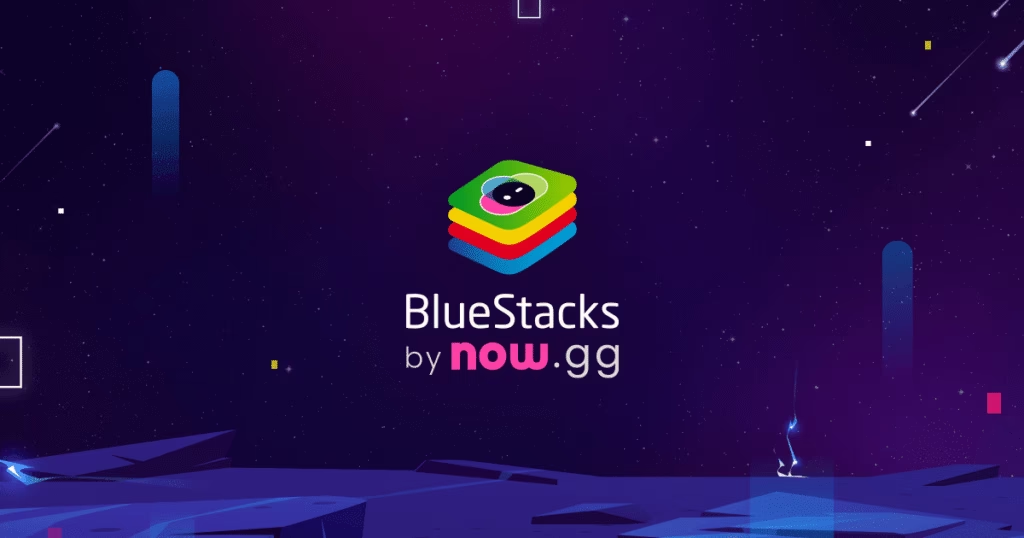
BlueStacks (likely referring to BlueStacks 5, the current version as of September 2025) is a popular Android emulator for running mobile apps and games on PC. The “best” settings depend on your hardware—such as CPU, RAM, GPU, and whether it’s a low-end or high-end system—but the goal is to balance performance, FPS, and stability while minimizing lag. These recommendations are based on official BlueStacks support documentation and community advice from sources like Reddit. Always update your graphics drivers (NVIDIA/AMD/Intel) and enable virtualization in your BIOS for optimal results.
I’ll break it down by settings categories, with suggestions for high-end PCs (e.g., 16GB+ RAM, dedicated GPU like RTX 3060+) and low-end PCs (e.g., 8GB or less RAM, integrated graphics). Test changes in the BlueStacks Settings menu (gear icon in the sidebar) and restart the emulator to apply them.
1. Performance Tab Settings
This tab controls resource allocation and modes for smoother gameplay.
- Performance Mode:
- High-end PC: Select High Performance to maximize capabilities for demanding games like PUBG Mobile or Genshin Impact.
- Low-end PC: Choose Low Memory to reduce RAM usage and prevent crashes; it’s ideal if running multiple apps or instances.
- Balanced is a good middle ground for 8-16GB RAM systems.
- CPU Cores:
- High-end: Allocate 4 cores (or more if your CPU has 8+ threads) for multitasking and high-FPS gaming.
- Low-end: Limit to 2-3 cores to avoid overwhelming your system and causing lag.
- Memory (RAM Allocation):
- High-end: Set to 4096MB (4GB) or higher (up to 8192MB if available) for graphics-intensive apps.
- Low-end: Use 2048MB (2GB) to keep your PC responsive.
- Enable High Frame Rate:
- Turn this ON for all systems.
- Set FPS to 60 as a baseline; go up to 120-240 FPS if your game supports it (e.g., 90 FPS in BGMI or Age of Empires Mobile) and your hardware can handle it without overheating. For low-end, cap at 60 to save resources.
- Additional Tip: If using a 64-bit instance (recommended for modern games), create one via the Multi-Instance Manager for better compatibility.
2. Graphics Tab Settings
Optimize visuals and rendering for faster load times and reduced lag.
- Graphics Renderer:
- Default to OpenGL for stability on most systems.
- Switch to DirectX if you have an NVIDIA GPU for potential performance gains in certain games. Test both and monitor FPS.
- Graphics Engine:
- Set to Advanced mode for better compatibility and features.
- Interface Renderer:
- Keep as Auto or switch to Software if experiencing glitches.
- ASTC Texture:
- Enable Hardware Decoding if your GPU supports it (common on modern cards) for improved texture quality without performance hits.
- GPU in Use:
- Turn Prefer Dedicated Graphics ON to force BlueStacks to use your discrete GPU (e.g., NVIDIA RTX or AMD Radeon) instead of integrated graphics. This is crucial for high-end setups.
- Resolution and DPI:
- High-end: 1920×1080 (Full HD) at 240 DPI for sharp visuals.
- Low-end: Lower to 1280×720 (HD) or 960×540 at 160 DPI to boost FPS and reduce strain.
- V-Sync: Turn OFF for maximum FPS, but enable if you notice screen tearing.
3. Device Tab Settings
Customize the emulated device for game optimization.
- Device Profile:
- Select a high-end profile like OnePlus 8T, ROG Phone 5, or Pixel 7 for better performance in games that detect device specs. Avoid low-end profiles unless necessary.
- ABI Setting: Set to x64 (64-bit) for modern apps; fallback to ARM if compatibility issues arise.
4. Advanced System-Level Optimizations
These are outside BlueStacks but essential for peak performance.
- Assign GPU via Windows:
- Go to Windows Settings > System > Display > Graphics settings.
- Add BlueStacks (HD-Player.exe) and set it to High Performance to prioritize your dedicated GPU.
- Power Plan:
- In Windows Control Panel > Power Options, select High Performance plan and set Switchable Dynamic Graphics to Maximize Performance.
- BIOS Tweaks (for laptops with dual GPUs):
- Enter BIOS and set Graphics Device to Discrete Graphics if available. Be cautious, as this can affect your system.
- Other Tips:
- Close background apps to free resources.
- For gaming-specific tweaks (e.g., 90 FPS + HDR in BGMI), enable developer options in games if supported.
- If lag persists, try a Pie 64-bit instance or check for BlueStacks updates.
Testing and Troubleshooting
After applying settings, use the built-in FPS counter (Ctrl + Shift + F1) to monitor performance. If issues occur, revert to defaults or check BlueStacks’ support site for game-specific guides. Community forums like r/BlueStacks suggest experimenting, as results vary by hardware.
For low-end PCs, prioritize stability over max FPS to avoid crashes. On high-end, push limits for 120+ FPS in supported titles. If your setup is unique (e.g., Mac or specific GPU), search for tailored advice.






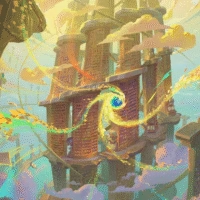


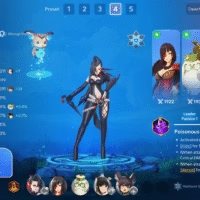



Hello there, just became alert to your blog through Google, and found that it is truly informative. I am gonna watch out for brussels. I will be grateful if you continue this in future. A lot of people will be benefited from your writing. Cheers!