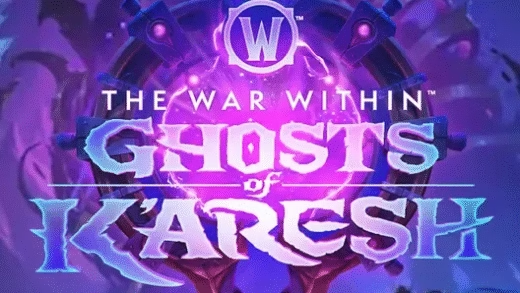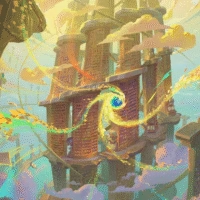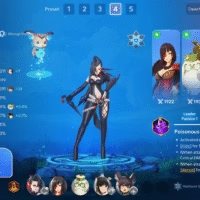Path of Exile 2’s Rise of the Abyssal League, launched on August 29, 2025, as part of the 0.3.0 “The Third Edict” update, introduces intense new mechanics like Abyssal Pits, Fissures spawning infected monsters, and the Abyssal Depths sub-areas. These features ramp up enemy density, particle effects from Abyss invaders, and chaotic combat, which can strain your hardware—especially during pit closures or boss fights against Abyssal Commanders. To maintain smooth 60+ FPS (essential for dodging telegraphs in ARPG combat), optimize your settings for the league’s demands.
This guide, updated for patch 0.3.0c (September 12, 2025), draws from community benchmarks (e.g., Reddit’s r/PathOfExile2), expert sites like PCGamesN, and PoE 2 Wiki. The game is well-optimized for a top-down ARPG, but Abyssal encounters can cause FPS drops (e.g., to ~60 in dense pits on mid-range rigs). Test in high-density areas like Abyssal Depths or juiced maps. Update GPU drivers (NVIDIA 560+, AMD 25.9.1+) and enable Windows hardware-accelerated GPU scheduling. Target 60 FPS minimum; 100+ for endgame.
Updated System Requirements (Post-0.3.0c):
- Minimum: Intel i5-4590 / AMD Ryzen 3 1200, 8GB RAM, GTX 960 / RX 470 / Intel Arc A380 (4GB VRAM), 100GB SSD.
- Recommended: Intel i7-7700 / AMD Ryzen 5 3600, 16GB RAM, RTX 2060 / RX 5700 (6GB+ VRAM).
- VRAM usage: 5-9GB at 4K Ultra; Abyssal effects add ~1GB during fissures.
Presets for high-end (RTX 30/40-series, 16GB+ RAM for 1440p/4K 100+ FPS), mid-range (RTX 20/30-series, 16GB RAM for 1080p/1440p 60-100 FPS), and low-end (GTX 10-series, 8GB RAM for 1080p 30-60 FPS). Access Settings via Esc > Options > Graphics. Use Vulkan for AMD/Intel stability in Abyssal chaos; DX12 for NVIDIA. Enable Engine Multithreading and Dynamic Resolution for all.
1. Graphics Settings
Focus on reducing particle overload from Abyssal modifiers (e.g., green glows, invader waves). Disable V-Sync for low latency; cap FPS externally.
| Setting | High-End (Max Quality, 1440p/4K) | Mid-Range (Balanced, 1080p/1440p) | Low-End (Max FPS, 1080p) | Impact/Notes |
|---|---|---|---|---|
| Renderer | DX12 (NVIDIA) or Vulkan (AMD/Intel) | Vulkan | Vulkan | Vulkan smoother for Abyssal density; delete shaders in %APPDATA%\Path of Exile 2 before switching to avoid conflicts. |
| Display Mode | Fullscreen Exclusive | Fullscreen Exclusive | Borderless Windowed | Fullscreen for minimal input lag in pit fights. |
| Resolution | Native (1440p/4K) | 1080p or 1440p | 1080p or 900p | Lower for 20-30% FPS boost in fissures. |
| Resolution Scale | 100% (Native) | 100% or 85% | 70-80% | Dynamic: On—auto-scales to 60 FPS during Abyssal waves. |
| Upscaling Method | DLSS (Quality) or FSR 3 (Quality) | DLSS/FSR 2 (Balanced) or XeSS (Balanced) | FSR 1 (Performance) or NIS | DLSS gains 72 FPS in tests; FSR for AMD. No frame gen yet—ideal for Abyssal Depths. |
| Texture Quality | High (6-9GB VRAM) | Medium (5-6GB) | Low | Low VRAM hit; Medium prevents pop-in without taxing during loot troves. |
| Shadow Quality | Ultra | High | Medium/Low | 10-20% FPS saver; Low for low-end to handle shadow-heavy Abyssal bosses. |
| Anti-Aliasing | TAA | FXAA | Off or FXAA | TAA sharpens fissures but costs 5-10 FPS. |
| Post-Processing | High | Medium | Low/Off | Reduce bloom for clearer visibility in green-glowing pits. |
| View Distance | Ultra | High | Medium | Medium avoids enemy pop-in in Depths without perf loss. |
| Engine Multithreading | Enabled | Enabled | Enabled | Uses all cores for smoother multithreaded Abyssal spawns. |
| V-Sync | Off | Off | Off | Cap FPS in NVIDIA/AMD panel to match refresh rate. |
| HDR | On (if supported) | Off | Off | Enhances Abyssal visuals but minor hit; test for washout. |
| Audio Channels | High | Medium | Low | Low reduces CPU load in chaotic fights. |
Benchmarks (RTX 4070, 1080p, Abyssal Pit Test):
- High-End: 117 FPS avg, 92 FPS 1% low (handles waves smoothly).
- Mid-Range: 80-100 FPS with DLSS Balanced; drops to 60 in fissures—use Vulkan.
- Low-End (GTX 1660 Super): 47-60 FPS; enable Resizable BAR for +20 FPS fix in Abyss.
2. Advanced Performance Tweaks
Abyssal League’s enemy scaling and modifiers (e.g., Lich-Born revives) amplify stutters—clear caches regularly.
- Shader/Cache Management: Delete %APPDATA%\Path of Exile 2 folder (shaders/logs) before launches. Rebuilds take 1-2 hours but fix Abyssal FPS dips.
- Windows Optimizations:
- Power Plan: High Performance.
- GPU Scheduling: Enable (Settings > System > Display > Graphics > Restart).
- CPU Affinity: Limit PoE2.exe to 99% usage in Task Manager (prevents spikes).
- GPU-Specific:
- NVIDIA: Set High Performance in Control Panel; shader cache 100GB; disable Reflex (stutters in 0.3.0c); DLSS Ultra Performance for low-end.
- AMD: Enable Triple Buffering; FSR Quality to counter Abyssal muddiness.
- Intel: XeSS Balanced; Vulkan preferred.
- Other:
- Dynamic Culling: Off (but keep Dynamic Resolution On) for consistent visuals in Depths.
- Bloom: 25% to reduce stuttering.
- Close apps; use SSD. For laptops: 17-25W TDP, RIS + FSR for 60 FPS.
- If <30 FPS: DDU drivers, reinstall.
3. Input and UI Settings
For responsive Abyssal combat (e.g., closing fissures quickly).
- Input Mode: Click-and-Move (ARPG standard) or WASD for mobility.
- UI Scale: 100-120% (larger for 4K; adjust for loot trove readability).
- Loot Filter: Custom (e.g., from poe.trade)—hide low-tier to declutter Abyssal troves.
- Screen Shake: Off (distracting in waves).
- Always Show Health Bars: On for rares/bosses; Off for mobs.
- Sound: Low channels for perf; remap keys for skills (e.g., Q/E for quick casts).
Console Settings (PS5/Xbox)
Fewer options, but optimized for Abyssal:
- Graphics Mode: Performance (60 FPS, lower res) for smooth pit fights.
- V-Sync: On.
- HDR: Auto.
League-Specific Tips
- Abyssal Performance: Fissures glow green and spawn waves—lower Post-Processing for visibility. Seal pits for troves; use Medium View Distance to spot fissures on minimap (green orbs/dotted lines).
- Testing: Benchmark in Act 1 fissures or Act 2 Well of Souls. Monitor with MSI Afterburner.
- Updates: 0.3.0c fixed some Abyssal FPS issues; watch for 0.3.0d.
These settings ensure 60+ FPS in Rise of the Abyssal.